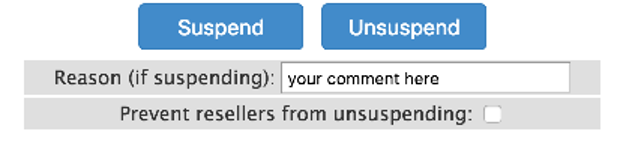How does reseller hosting compare with Virtual Private Server hosting? What features are available for each hosting environment? Find out below.
Reseller or VPS
Many consumers go for the cheapest option. Not so much with web hosting. Affordability might not be enough. A cheap solution might not bode well for your online enterprise. Think big. You will immediately understand that a more complete plan promises greater functional, monetary, and emotional benefits. These you can get from a dependable hosting company.
Instead of shared hosting, make a choice between Reseller and Virtual Private Server hosting. You do not compete with other users for server resources. Besides, these two plans do not pose problems such as shared bandwidth, limited usage, and reduced admin features. For performance and security, you better look for a more robust package. Focus on reseller and VPS for the meantime. And, find out which one is a practical alternative.
Measure of Performance
Blue-chip performance always counts in web hosting. Keep this in mind if you want satisfied clients. A web analytics solutions provider conducted a survey among Internet users. Almost ½ of respondents expected websites to load within a maximum of two seconds. Otherwise, browsers normally abandon sites that fail to load after three seconds.
Nearly 80% of online shoppers who encounter site performance issues refuse to return to that e-commerce store. About 44% tell friends of this unpleasant experience. What is the main point here? One or two seconds of sluggish page loading results in potential loss of customers. However, various hosting providers supposedly offer different features. So, users must compare performance smartly.
Importance of Comparison
Begin with analogy. Those who favor reseller hosting cite “economies of scale” as a major benefit of this plan. The term refers to “proportionate or balanced cost-savings generated by increased production level.” Resellers create an account with the web host which allow them to acquire server space and bandwidth in volume from the supplier. This reduces the cost significantly. Resellers divide the package into smaller retail values for their customers. The “Economies of Scale” concept applies because the reseller sources in bulk to provide the consumer with cost-effective hosting solutions.
Resellers must only concentrate on marketing the service. Administration, maintenance, upgrades, and similar functions are the main host’s responsibilities. Hence, the reseller can focus on promoting services to consumers. The approach enables users with little or no technical expertise to engage in reselling. You simply learn marketing fundamentals. It is not mandatory to possess special skills or knowledge.
You can liken the Virtual Private Server to modern office operations. Management divides resources equally. For example, one PC is apportioned into sections. IT personnel connects the Central Processing Unit (CPU) to four monitors and keyboards. Even then, this approach limits the productivity of each user. Everyone is affected if a glitch happens if the hardware crashes.
At any rate, VPS segregates the single physical server to produce multiple servers within the platform. Each virtual server is totally autonomous of its neighbors and functions like a real networked server. VPS hosting has turned out popular because it provides control at a level like the dedicated server at an economical price not far from shared hosting.
Reseller Pros
As the term suggests, reseller hosting benefits the reseller. The reseller hosting provider enables several end-users to host their sites using the provider’s service. You host multiple portals on the worldwide web and earn revenue at the same time. Here are the upsides of this plan.
- You will find it easy to set up and manage reseller hosting. Users do not have to be tech-savvy at all.
- The reseller hosting platform includes a custom control panel together with a variety of themes. Resellers exercise control over the control panels of their clients. In the same manner, customers can also opt for a personalised panel.
- Reseller hosting is not expensive. You can also select from various packages with simple upgrades. Users can choose between Windows and Linux open-source software.
- With this type of hosting, it is possible to manage your website with Web Host Manager (WHM) and cPanel.
Virtual Private Server Pros
As a cross between shared and dedicated hosting, VPS provides the “best of both worlds” in hosting services. With the VPS hosting, important resources such as the following are not shared with other consumers:
- Central Processing Unit (CPU)
- Random Access Memory (RAM)
- Disk Space
Independent sections help maintain website performance. The owner obtains complete root access of the server even if the main server is shared with other end-users. One more valuable feature is that the Virtual Private Server comes with the WebHost Manager. You can create many accounts for reselling purposes. Web developers and designers can use the VPS to power heavy-duty websites and apps.
- One server is divided and distributed among multiple users. Each user gets his or her own set of resources.
- VPS Hosting is inexpensive letting users effortlessly scale and upgrade their hosting plans whenever needed.
- It is appropriate for website owners requiring a customised environment with little technical know-how.
- With this kind of hosting, you get more control over the server because of full root access. It is easy to adjust nameservers and install applications.
Managed or Unmanaged
Aside from comparing reseller with VPS hosting options, consider the aspects of managed and unmanaged hosting as well.
The managed hosting model is one wherein the customer leases server or cloud computing resources from service providers. Managed hosting includes server maintenance, network configuration, OS management, resource monitoring, and security updates. Benefits for business websites of this model include:
- Lower operating expenses
- Security
- Monitoring of server
- 24/7 technical support
- Backup system
Unmanaged hosting refers to the plan that has few or no extra services. Users usually get a server with an installed OS. Installation of other apps is the end-user’s responsibility. Of course, you pay less but get almost no support from the service provider.
Aspect of Scalability
Scalability is the key factor when it comes to the choice between reseller and virtual. Providers claim that scalability is not a problem in reseller hosting. However, the VPS has the capability to handle the maximum amount of website traffic or visitors at any given time. Customisable features of the Virtual Private Server allow users to scale fast and with hardly any difficulty. If you need to scale up for the purpose of meeting demands, it would be wise to invest on VPS hosting service for the long-term.
Security is a Must
Security is of the essence in this industry. The online business is a matter not only of making profit but minimising and coping with threats. These risks come in the form of hacking, breaches, malware, and other modern-day hazards.
In comparing reseller hosting and Virtual Private Servers, differences become clear right away. Is the online entrepreneur equipped to handle hacking issues? If not, your reputation is badly damaged. There are also serious problems like downtime costs and website upkeep or repairs.
Regardless of your preferred plan, there will always be security risks and vulnerabilities. The level of security for a reseller or VPS platform will depend on the software configuration. Security is a complex subject matter. The practical website owner will keep an eye on the following concerns:
- Run a software or app that you require. Remove an application that you do not need.
- Configure firewall to limit access only to vital services and locations that require access. Block anything that can cause harm to your site.
- Choose strong passwords for user accounts.
- Allow only the normal users to log in.
The Main Difference – Which Hosting Plan to Choose?
The option of Reseller of Virtual Private Server hosting is the owner’s or user’s prerogative. Consider the web-based business that you are operating. If you are a reseller, then go for reseller hosting for all intents and purposes. It is the most reasonable choice.
On the other hand, a more established web enterprise that enjoys high volume of traffic can switch to Virtual Private Server hosting. Your current provider may no longer be able to handle numerous visitors. Here is the basic difference between the two platforms:
- Reseller hosting permits the user to manage an online business venture that involves providing hosting service to his or her clients.
- VPS hosting applies to any business model in which you obtain hosting to manage your website.
Your Best Move as Business Proprietor
To recap, these two services cater to different types of business audiences or markets. There are advantages and disadvantages for each. You can start with reseller hosting first and proceed to VPS later. Moving from the reseller option to VPS is recommended only if you must have complete control over the server.
For instance, you need more apps or make changes not permitted on shared servers. If not, almost 100% of resellers prefer the reseller plan because you get reseller tools free of charge like the WebHost Manager Complete Solution or WHMCS. The reseller also secures managed hosting for your customers.