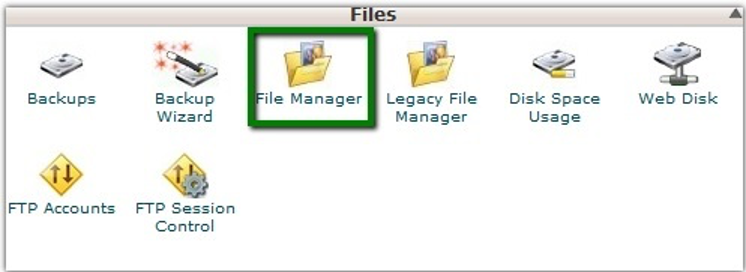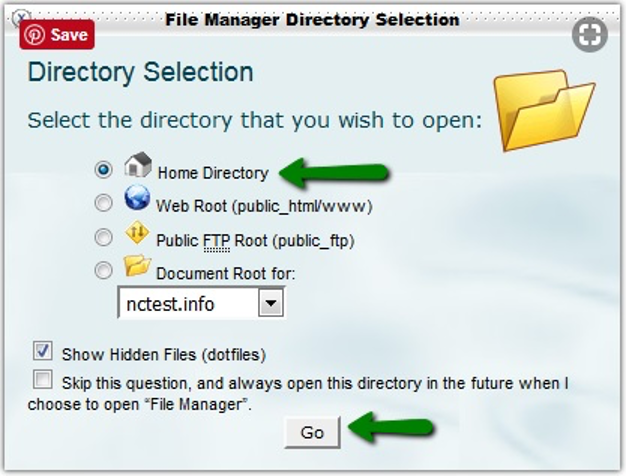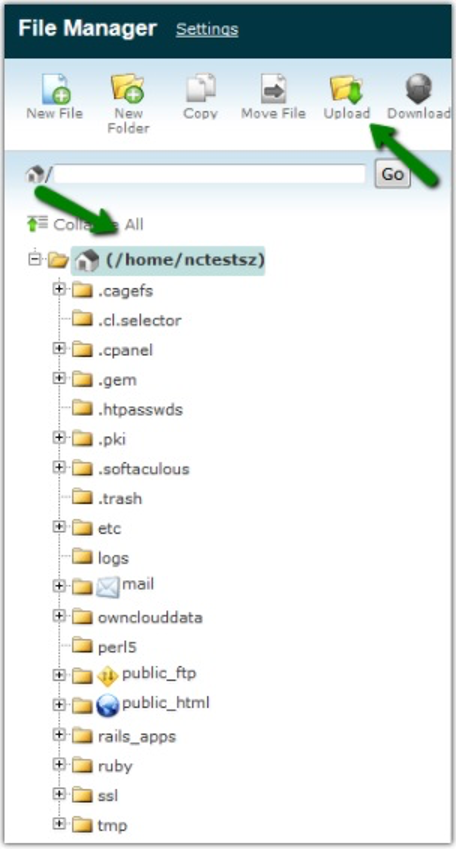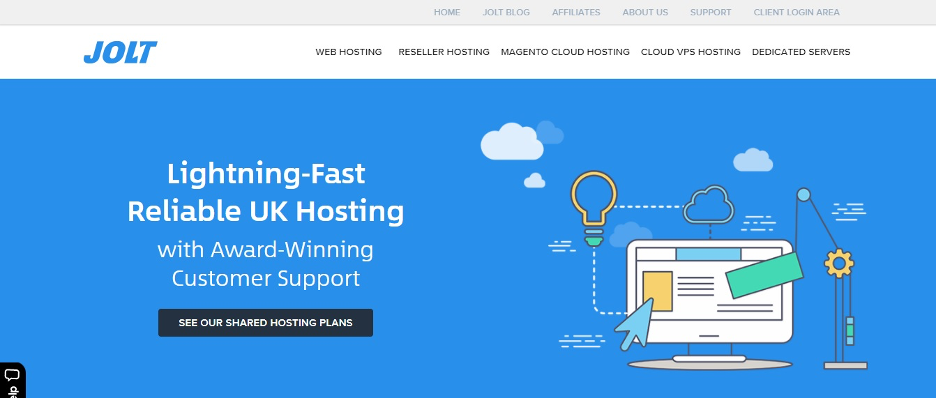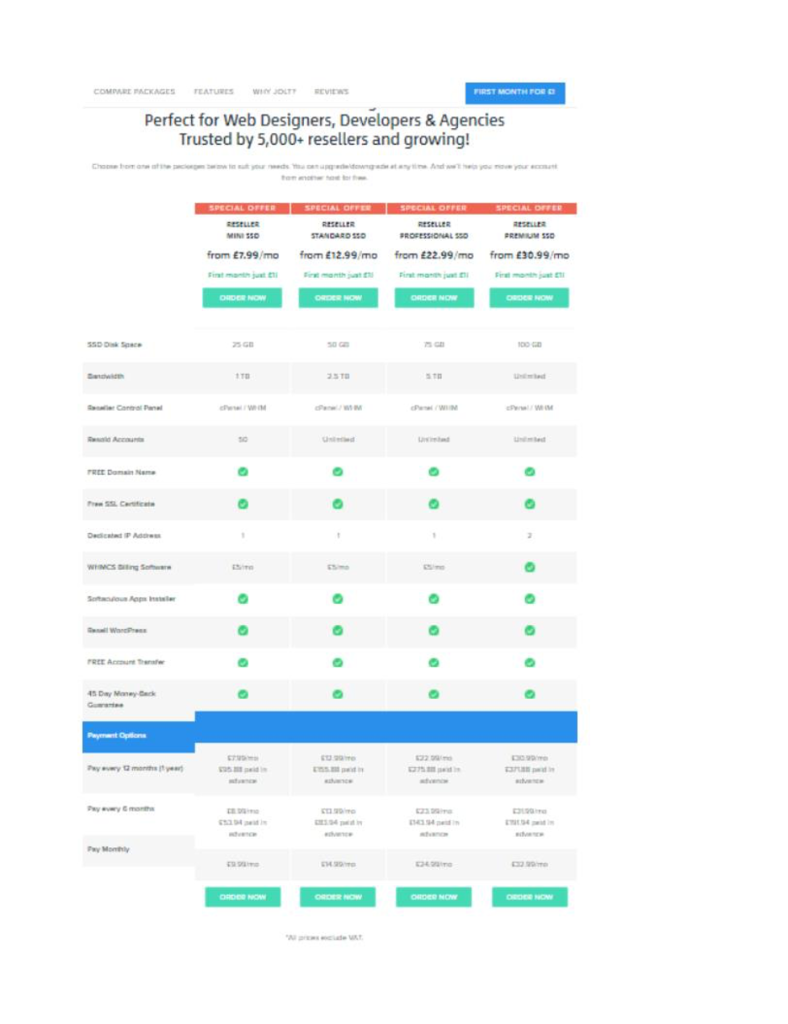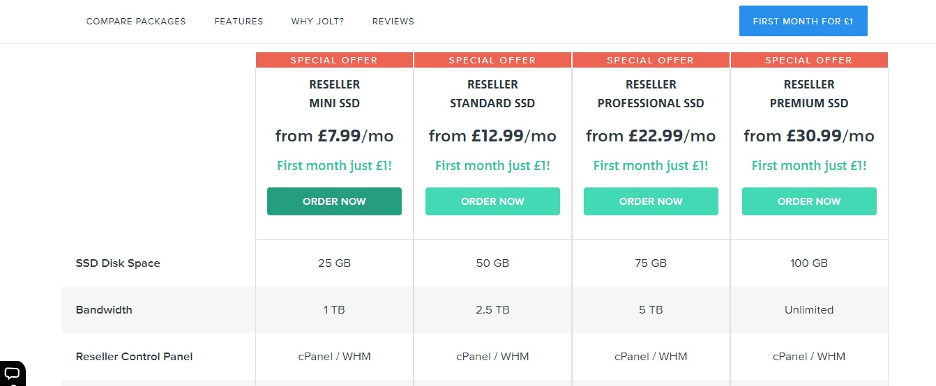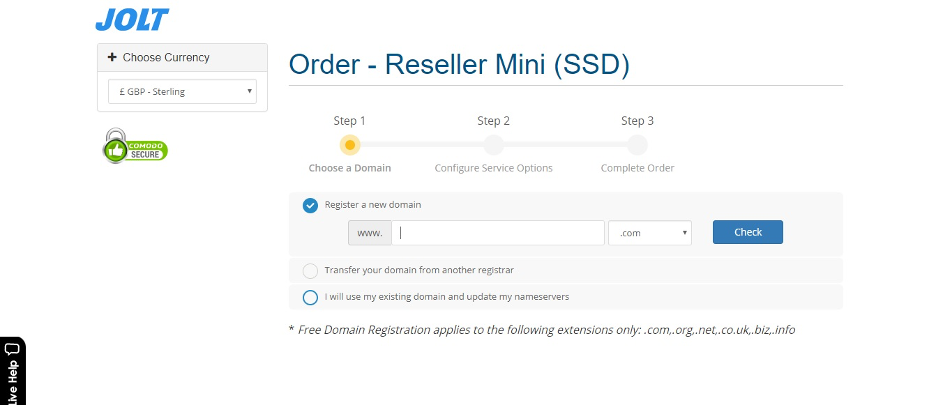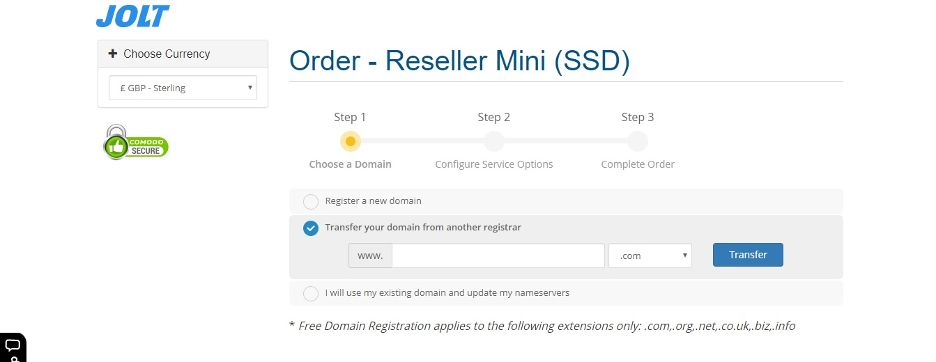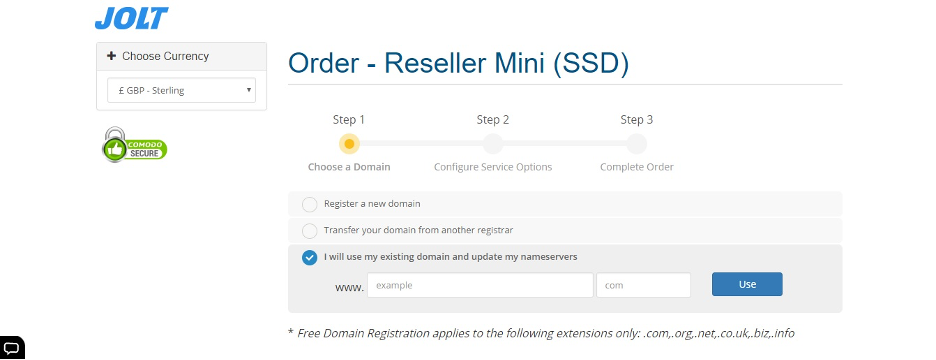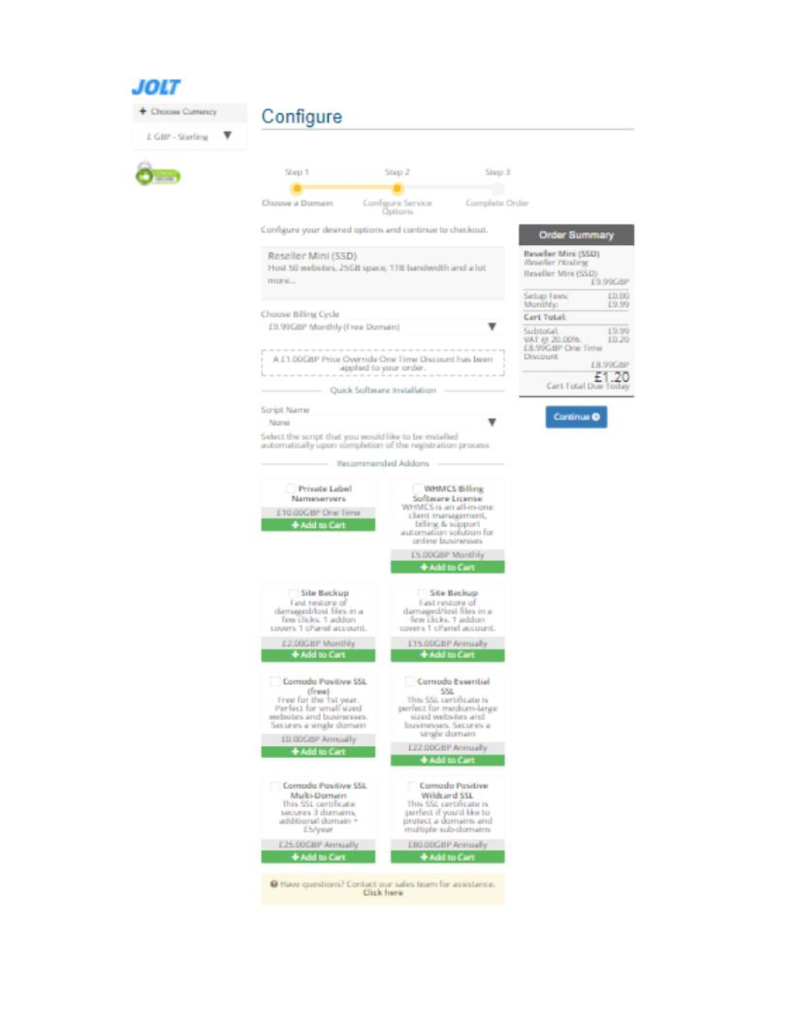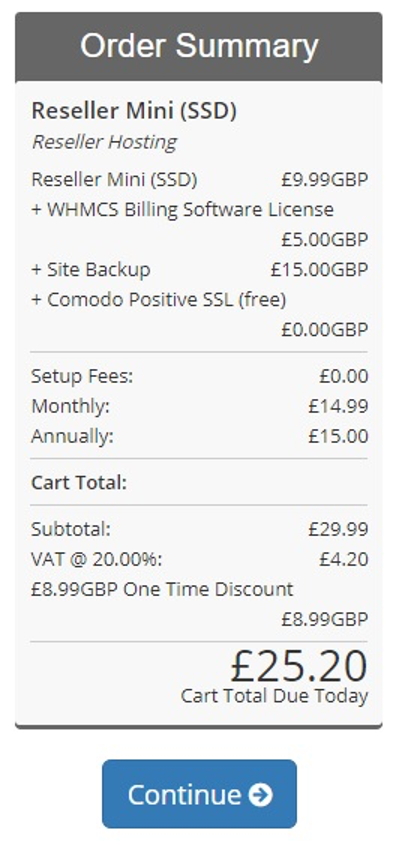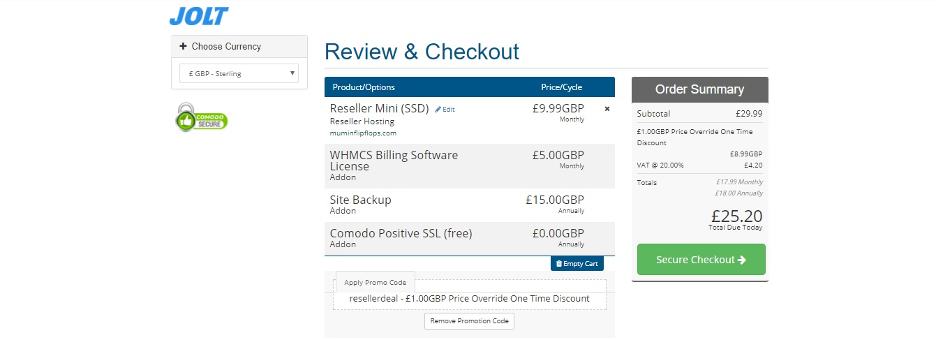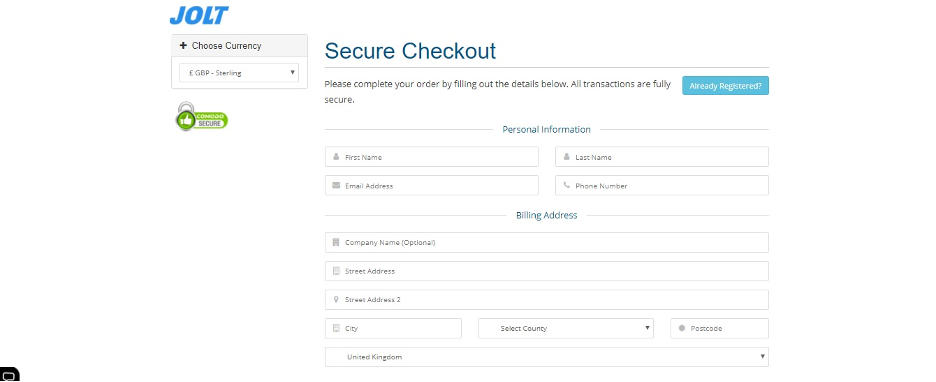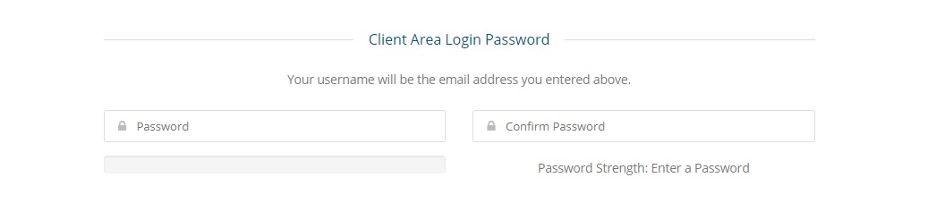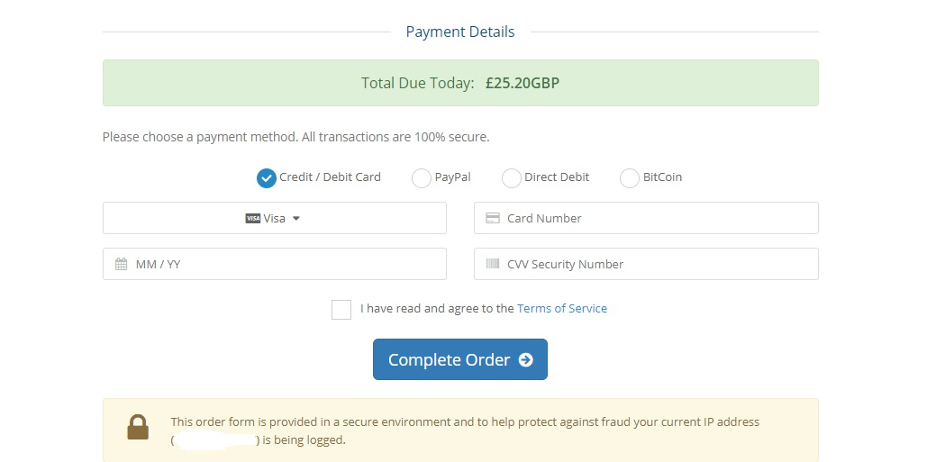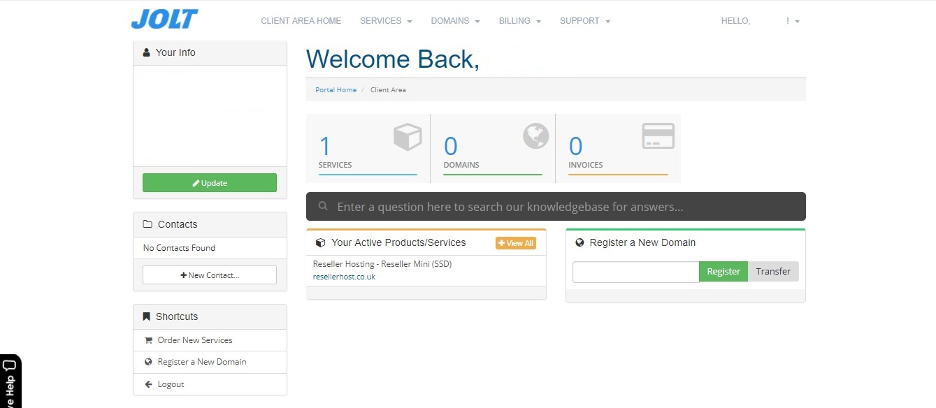Learn how you can administer the DNS zones of your domains on WebHost Manager.
Users must understand that the Domain Name System (DNS) is crucial to understanding how the Internet, as well as websites, function. DNS refers to that database that links host names like www.exampledomain.com to specific Internet Protocol (IP) addresses such as 192.168.124.1. However, there are different features to consider aside from linking host names to various IP addresses.
The Domain Name System functions like a contact list for the worldwide web. DNS allows Internet users to generate and categorise online information without much difficulty. The Internet depends on the DNS for straightforward navigation. Users are not obliged to memorise a long list of web hosts’ number-based addresses. They only remember names of websites.
The DNS looks unusable initially. It even overawes ordinary users. To remove this notion, we must understand its importance by knowing that applications as well as processes rely on the Domain Name System’s service. These include WWW or World Wide Web and email messaging.
All about DNS Zones
Domain Name Systems are segregated into zones. The zone keeps name information related to the domains. These become sources of data for each name within the zone. DNS zones act as database for storing single domain names. These names become part of the same or another zone if classified under the domain that produced the zone. One of the name server’s purpose is to locate servers and exact zones. At the same time, it collects the following details:
- A record which is responsible for directing the domain or subdomain to a specific IP address.
- CName record redirects the domain or subdomain to another domain like www.exampledomain.com.
- MX Record ensures email recipients get their mail where they want them.
- NS Record must match the used nameservers.
More technically knowledgeable users have the prerogative of managing DNS zones using the WebHost Manager as well as functions available on the cPanel. Follow these basic steps if you find it necessary to change NS records:
- Log into WebHost Manager.
- Expand the Domain Name System functions.
- Click the icon that says Edit DNS Zone.
- Choose the Domain Name. Click Edit.
- Change the nameserver with your main private nameserver.
- Replace each nameserver with your private nameserver.
- Click Save at the bottom of the page.
You may use WHM and cPanel to indicate MX records to remote or local servers in the WebHost Manager.
- Log into WebHost Manager.
- Expand the Domain Name System functions.
- Click the Edit MX Entry tab.
- Choose the domain name you want to replace. Click Edit.
- Choose from Local, Backup or Remote Mail Exchangers.
- Click Automatically Detect Configuration if you are unsure. Click Change.
- Indicate where the MX Records will be pointed. Click Save.
For cPanel
- Log into your cPanel account.
- Click MX Entry under Mail.
- Choose from Local or Remote Mail Exchangers.
- Click Change.
Column Headings
Identify and understand the following column headings:
- Domain refers to the domain name connected to the entry.
- Time to Live (TTL) is the duration the user must cache the DNS Entry.
- Record type is the DNS record category.
- SOA means the beginning of authority record. It contains information recorded with a certified Domain Name Registrar regarding the domain. This includes the hot name of the authoritative nameserver, server administrator’s contact email address with a period rather than the sign (@), and time data/settings that dictate how users must store the DNS data.
- Serial Number consists of the date, time, month, and year when the record was previously edited.
- Refresh refers to the interval that must pass before users refresh the zone information.
- Retry refers to the interval that must pass before users retry following a failed attempt.
- Expire refers to the interval after which records are no longer reliable.
- Minimum TTL is the duration for caching of DNS information from the zone.
- NS is the Nameserver record specifying the host name users refer to when they search for the domain.
- Address Record matches the domain name with the IP Address.
- MX is the Mail Exchange Record. It matches the domain name with the list of servers handling emails for your domain and tags each one with a priority. The highest is zero.
- CName means Canonical Record. It matches the domain name with a pseudonym. It is helpful if you run a server aside from Apache such as FTP servers on a separate port.
You may include new entries to the Domain Name System record through the empty fields at the bottom portion of your screen.
Editing the DNS Zone
In editing or viewing zone information, pick the preferred domain from Choose a Zone to Edit menu. Then, click Edit to make the new interface appear.
Zone/Server Information
At the top section of Edit DNS Zone, you will see the zone/server information:
- cPanel first refers to the WHM and cPanel versions along with the build number. It is where you created the Domain Name System zone.
- Update time is the UNIX date and time during the most recent revision of the zone file.
- The cPanel: Zone File version creates uses for the WHM and cPanel.
- Server Host Name
- DNS Zone Domain
- TTL default time in seconds which indicates the length of users’ cache zone data (DNS).
Edit the Zone
This interface shows the table of domain’s DNS entries in the following columns:
- Domain Name
- ENS Entry Time to Live (TTL)
- DNS record Type
To add entries, use the empty text boxes beneath “Add New Entries Below this Line” heading if you want to have additional entries to the Domain Name System zone. It is necessary to configure or organize your DNS records properly. Otherwise, visitors cannot access these domains. Click Save after entering the required information.
Set an exclusive IP address for your domain as well as mail server. The mail server’s Internet Protocol IPv4 address changes automatically in case you modify the IP address of the domain’s A record. This happens since the basic zone template uses the CName record in pointing the mail server to the A record.
Perform these steps to designate a separate IPv4 address to your mail server:
- Replace the MX record value to mail.domain where the “domain” stands for the domain. Here is an example. Change example.com to mail.example.com. Do not forget to include the period after mail.example.com.
- Choose CName from the Record Type menu.
- Click Save. Use the WebHost Manager Edit Zone Template interface to tweak the zone template. This allows new domains to create MX records that assign a different IP address to your mail server. WHM>>Home>>DNS Functions>>Edit Zone Templates.
- Configure the Email routing.
Here are several words of caution:
Any email routing settings that were not configured correctly disrupts receiving of email messages. If you are not sure of the options, call your system administrator or the hosting company. The interface displays only information for email routing for domains the server is hosting. One example is the DNS clustering configuration.
Choose one of the following under Configure Email Routing Automatically Detect Configuration. It utilises the following benchmarks to align the email routing settings:
Local Mail Exchanger refers to the lowest-numbered mail exchanger pointing to an IP address on this server.
Backup Mail Exchanger refers to the lowest-numbered mail exchanger pointing to an IP address not located on the server.
Remote Mail Exchanger means no mail exchangers are pointing to an IP address on this server.
In case the organized MX records do not resolve issues, the automatic detection feature will not happen.
For Local Mail Exchanger, the server continuously accepts emails for this domain. The system delivers the mail to your local mailbox.
Select this option if your server makes use of smart hosts or some other gateway service to filter messages.
For Backup Mail Exchanger, the server acts as backup mail exchanger. The system will store mail for this domain until a lower-numbered mail exchanger is available. Configure the primary MX record so it points to the appropriate exchanger.
For Remote Mail Exchanger, the server will not accept mail for said domain. The system sends all mail for this domain to the lowest-numbered mail exchanger. Configure the primary MX record to indicate the appropriate exchanger. At this point, you can already click Change.
Managing the Domain Name System becomes necessary to keep information at the correct address. Organise your website. It will be easier to locate and navigate. Likewise, it improves the site’s efficiency and performance. DNS zone management is overlooked most of the time when it comes to website management. You are one step ahead if you know the functions well.